Quick start guide
The interface for version 0.8 is very different to previous versions. This page explains how to use the new interface.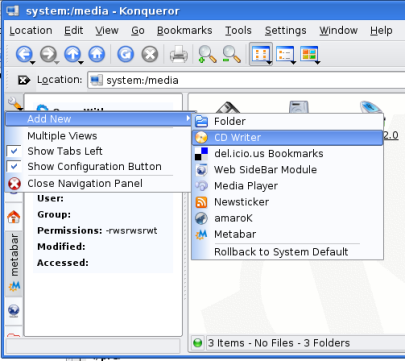
Figure 1
Before installing the package, check you have the KDE development files installed (a package will be available for your distribution). You also need the libk3b development files, these will either be available as a package for the system or will get installed if you install from the k3b source package.
Firstly, install the package. If you are using the source package this is done with something like
$ cd burn-0.9 $ configure --prefix=/usr $ make $ su -c "make install"
Note that you need to set the "prefix" directory to be the one where KDE is installed. On most systems this is either /usr or /opt/kde. "echo $KDEDIRS" may tell you.
Close all Konqueror windows you have open, hit Alt-F2, type "killall konqueror" and click "run". Now open up a new Konqueror window. If it is not already visible, hit F9 to show the sidebar. Hopefully you will now see a yellow CD icon in one of the sidebar buttons on the left. If not, left click below the buttons and select Add New -> CD Writer. If this does not work, you may need to use "Rollback to system default".
Type burn:/ into the location bar and copy files you wish to burn to CD there. Then click on the yellow CD in the sidebar and you should see a window something like figure 2.
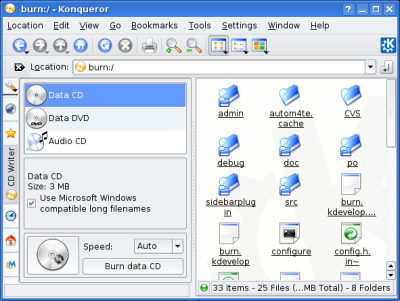
Figure 2
Click on one of the options presented at the top of the sidebar ("Data DVD" will only be available if you have dvd+rw-tools installed). The middle section is used for setting up the CD. You can select whether you want Windows compatible (aka Joliet) filenames if you are creating a data project. If you are creating an audio CD you will be given a list of the audio files present in burn:/, drag the files within the list to set the playing order for your audio CD.
You can start the burning process by clicking on the "Start burning" button in the bottom section.
You can also create a data CD or DVD by dragging a folder or group of files from the konqueror window to the CD icon and the bottom of the sidebar.